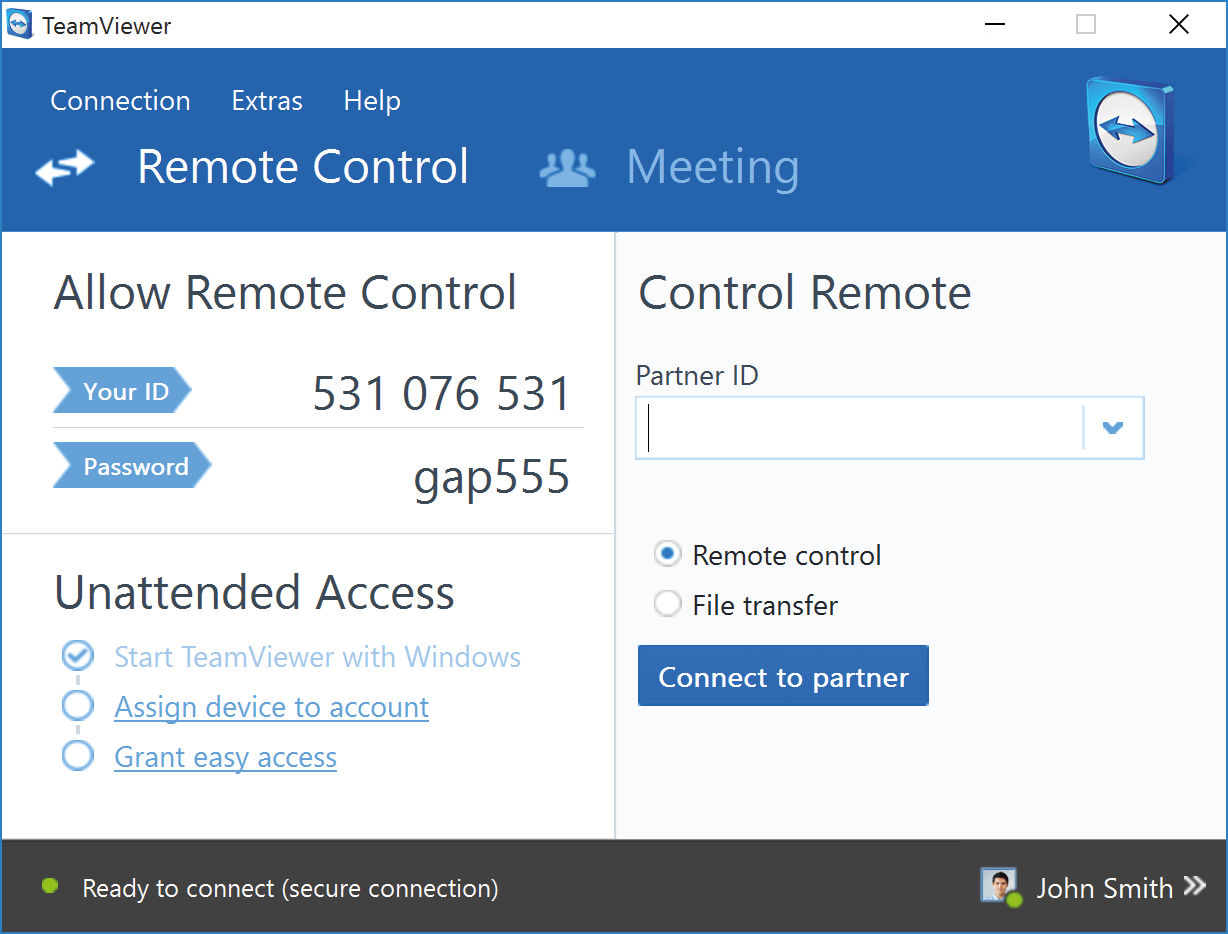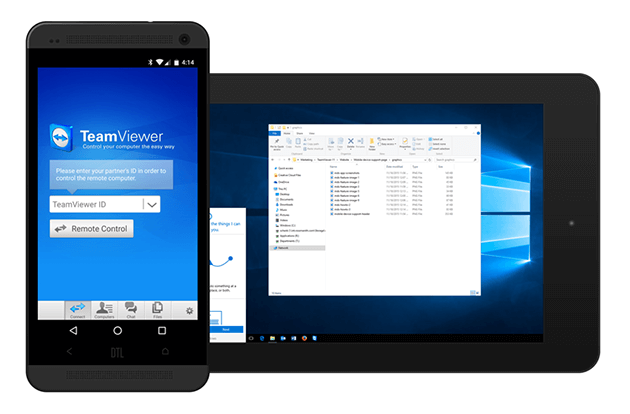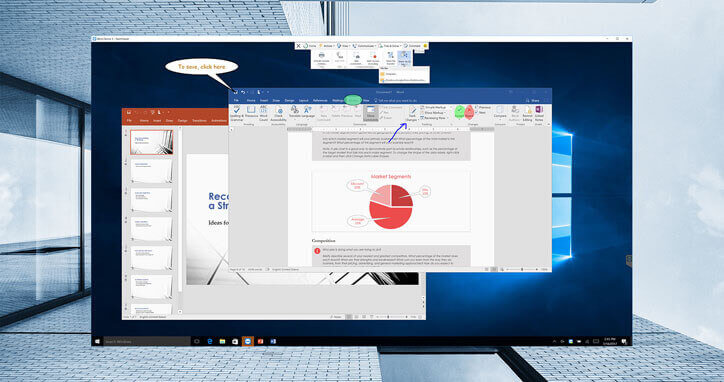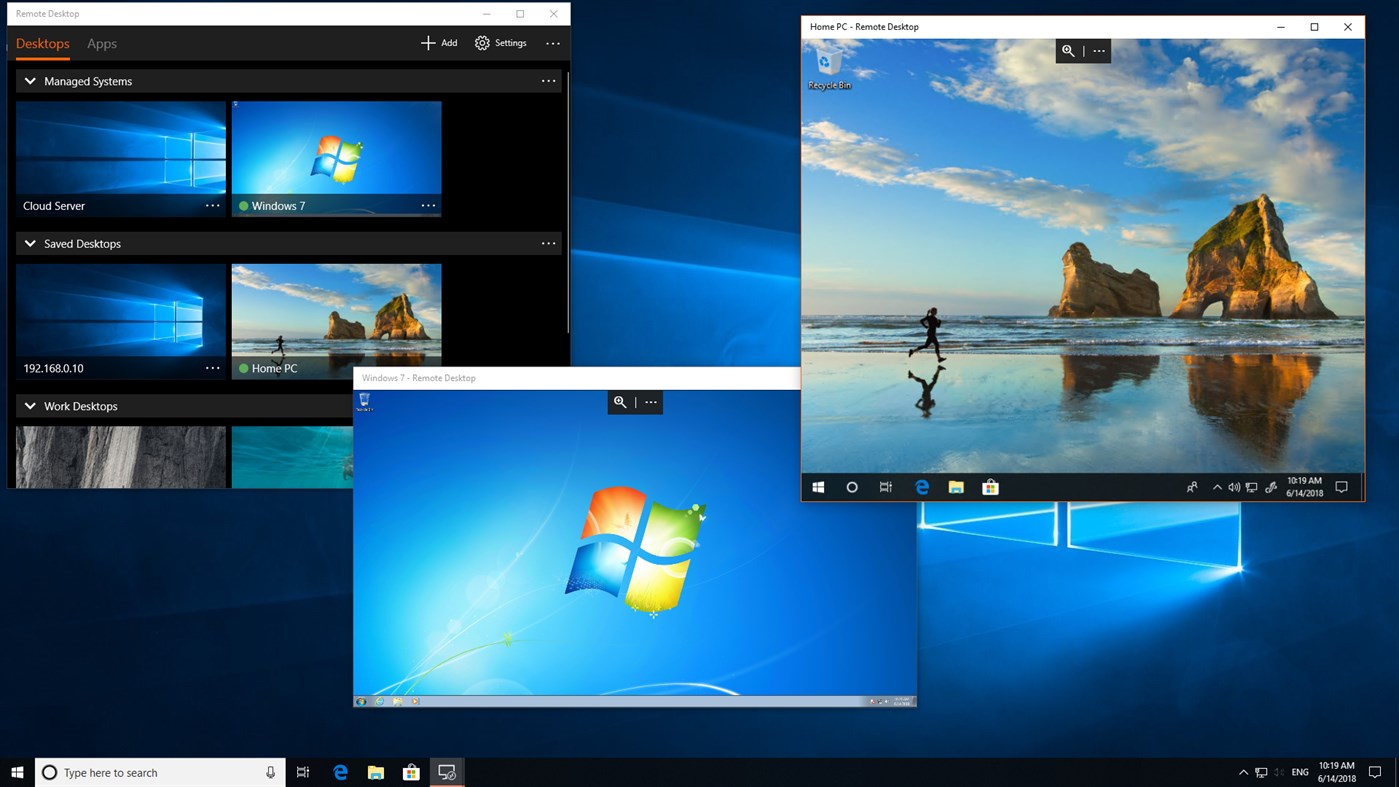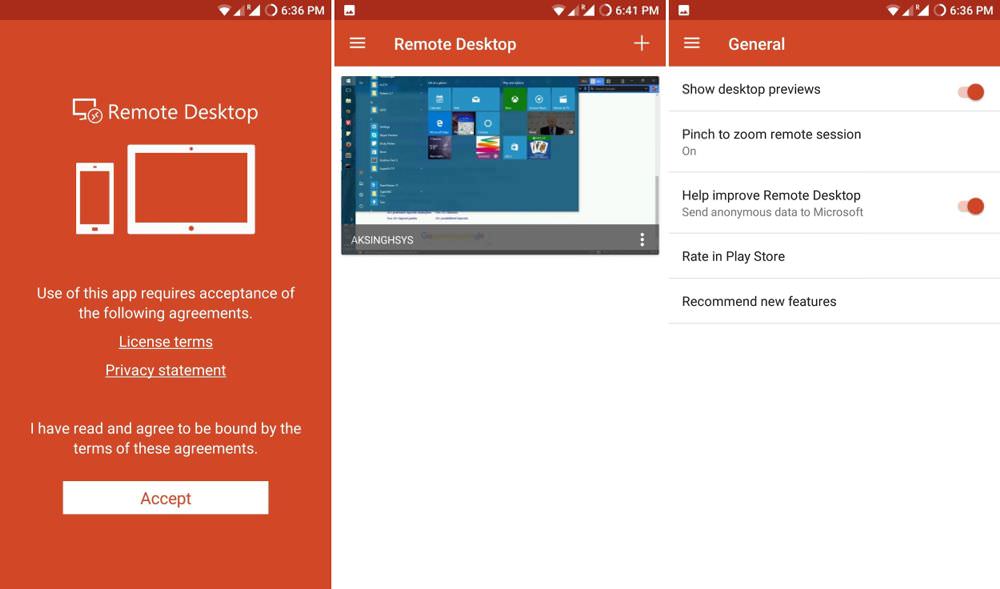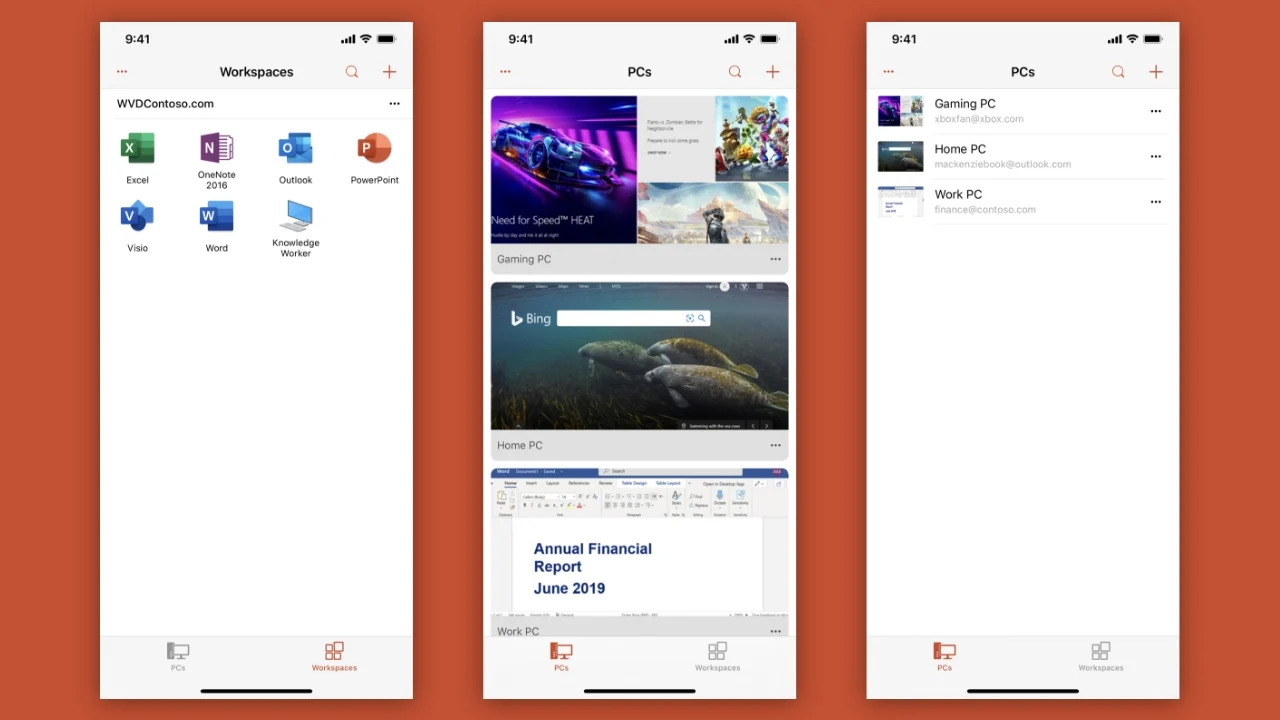TeamViewer vs Remote Desktop Protocol
Remote access software is an essential solution for individuals or organizations who need to manage and access remotely located computers. Many remote access tools are on the market with different features that appeal to various audiences. This article looks at the differences between TeamViewer and RDP to help you select the right one for your situation.
Useful tip:
Tired of costly remote desktop solutions? Look no further! HelpWire is here to revolutionize your remote access experience – and it’s absolutely free! Whether you’re an individual or a business, HelpWire offers a seamless, high-quality remote assistance solution that competes with top-tier services like TeamViewer and RDP.
Overview
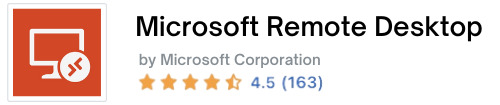
Microsoft’s Remote Desktop Protocol (RDP) enables users to create an “RDP session”, and remotely control the desktop of a distant computer (often referred to as the “client” computer/machine) or server. RDP is built directly into many newer versions of Windows and Mac operating systems.
During a remote desktop session, a GUI (Graphical User Interface) functions via network connection, allowing users to remote desktop connection, access, and control data (files, apps, etc). This technology requires the user to run RDP client software, and the other computer is required to run an RDP server software simultaneously.
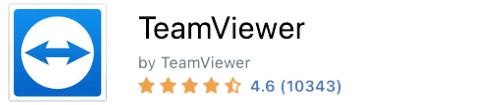
Adversely, the online collaboration software, TeamViewer, is a powerful tool that’s compatible with an array of platforms like: Windows, Mac, Linux, Android, and iOS. TeamViewer permits users to create online meetings, transfer files, desktop sharing, and more… Conveniently, TeamViewer even allows users to access a remote desktop using their favorite web browser.
Feature
Microsoft Remote Desktop Protocol (RDP)
Microsoft RDP allows users to access remote devices from a desktop computer, or by downloading the RDP app on their iOS/Android device.
For users operating RDP on mobile, the app provides distinct keys allowing modifiers such as “alt”, “control”, and “option”. The addition of these keys lets individuals use keyboard shortcuts, just like they would on a normal desktop keyboard.
Microsoft RDP also offers access to files housed on a remote machine, enabling effortless document printing/sharing- no matter where the user is in relation to the computer they’re accessing remotely.
Users can even configure their remote desktops to remain “awake”, ensuring that the machine is always ready for a remote connection. RDP is wonderful for administrators, as they can easily publish remote-access-related resources (like session-based desktop, virtual desktop, and RemoteApp programs).
TeamViewer
TeamViewer is compatible with Mac, Windows, Linux- and even iPhone devices. TeamViewer even provides a mobile app that is added to USB sticks or disks, making life much more convenient and efficient for travelers.
TeamViewer makes sharing demonstrations, presentations, and training videos quick and simple. Additionally, it provides a convenient “Status” display that helps your team locate and communicate with each other independently.
Best of all, TeamViewer can remotely access any machine, as it doesn’t need to be installed on a workstation other than that of the Technician. As long as a licensed version of TeamViewer is installed on the Tech’s desktop, they can easily access other desktops during customer support situations (and more).
There’s also a mobile version that’s placed on a USB stick (or stick), which makes this an efficient option for those that travel. Thanks to this flexibility, TeamViewer is a beloved software option in an array of settings.
| Feature | TeamViewer | Microsoft RDP |
|---|---|---|
| File Transfer | ||
| Session Recording Option | ||
| Audio Support | ||
| Session Transference | ||
| Remote Printing Functions | ||
| USB-Sharing Capabilities | ||
| “Real-Time” Chat Options | ||
| Access On Mobile |
| TeamViewer | Microsoft RDP | |
|---|---|---|
| File Transfer | ||
| Session Recording Option | ||
| Audio Support | ||
| Session Transference | ||
| Remote Printing Functions | ||
| USB-Sharing Capabilities | ||
| “Real-Time” Chat Options | ||
| Access On Mobile | ||
Interface Comparison
Both remote assistance tools worked as advertised for us. They have a user-friendly interface that made it possible to locate all of their features. Image scaling was smooth with both apps and they provide easy connectivity for remote desktops and mobile devices.
Operating System
Both remote assistance accessibility apps support a multitude of operating systems, allowing users to cross-compare Zoho Assist and TeamViewer based on the number of OS with remote support access.
| Supported OS | TeamViewer | Microsoft RDP |
|---|---|---|
| Windows | ||
| MacOS | ||
| Android | ||
| Linux | ||
| iOS | ||
| iPadOS | ||
| Chrome OS | ||
| RaspberryPi |
| TeamViewer | Microsoft RDP | |
|---|---|---|
| Windows | ||
| MacOS | ||
| Android | ||
| Linux | ||
| iOS | ||
| iPadOS | ||
| Chrome OS | ||
| RaspberryPi | ||
Pros And Cons
Below we’ll cover the pros and cons of both remote access tools, allowing you the option to cross-compare them against AeroAdmin and TeamViewer.
TeamViewer:
Pros
- Supports Windows, Linux, Mac, Chrome, Android, iOS, and IoT
- Simple Install And Updating
- Team File-Sharing From Multiple Localities
- Simple Chat, Video, And Voice Call Communication
- Non-Commercial Use If Free
- No Router Configuration Required
- Can Organize Training Seminars For Up To 25 Participants
- Phenomenal Customer Support Team
- Easily Share Application Windows, Full Desktops, And Screens
- Drag And Drop File Share Capabilities
- Sends A Notification When Your Device Is Accessed Remotely
Cons
- Commercial-Use Licenses Are Expensive (And Required)
- Large File Sharing Unavailable
- Requires TeamViewer Installation On Both Participating Machines (Versions Must Match)
- Won’t Work Via Proxy Servers
- High-Speed And Consistent Network Connection Required
Microsoft RDP:
Pros
- Fast Internet Not Required Since A Remote Server Is Used To Run Apps
- Device Control and Monitoring Made Simple
- Connects From Any Device
- Easy File And Folder Access
- Fast Troubleshooting
Cons
- Advanced Configuration Needed
- Downtime = Network/System Inaccessibility
- Multi-User Environments Are Complex And Expensive
- Can’t Reboot Remotely
- 3rd-Party Software Required Under Certain Circumstances
- Pending On The Host’s Power (And Number Of Users Attempting To Connect Simultaneously) Bottlenecking Can Occur
- Only Works On Windows Devices
Pricing
Because a variety of pricing options are available for both tools, as well as the information provided about these apps, users can effortlessly compare pricing policy with tools like GoToMyPC and RDP.
RDP
Microsoft RDP is fully-compatible with Windows OS versions 8,10 and 11 but Windows Enterprise and Windows Pro are the only operating systems that can configure themselves for remote access.
For example: while any machine running Windows 8,10 and 11 (including Home) can remotely access another device, the other device must have Windows Pro or Windows Enterprise versions installed to be accessed remotely.
The cost for Windows 11 Pro starts at $200.00
TeamViewer
Teamviewer offers its users a free plan for personal use and a five-pricing plan package with more features to utilize. These paid plans include two for single users, two for teams, and an Enterprise plan.
Besides its 14-day free trial, TeamViewer also provides add-ons and third-party integrations. Here’s a quick dive into the five plans and what each one offers:
TeamViewer pricing: plans for single users
There are two single-license paid packages for Teamviewer. The monthly cost of Teamviewer Remote Access is $24.90. One license, one concurrent connection/channel, three managed devices, and the ability to connect from an infinite number of devices are all included.
TeamViewer’s monthly cost for Business is $38.90. This is a single-license plan as well, although you can utilize up to 200 managed devices compared to the previous plan’s. Also, you’ll have access to phone tech support and the ability to add up to 10 people to meetings.
TeamViewer pricing: plans for teams
The monthly cost of TeamViewer Premium is $112.90. You will receive 15 licenses for that cost, a concurrent connection, 300 managed devices, unlimited connections between and across devices, and outgoing connection analysis.
For every month, TeamViewer Corporate costs $229.90. This package contains 30 licenses, 500 managed devices, unrestricted connections between and across devices, and ongoing and outgoing connection reports.
TeamViewer pricing: plans for enterprises
If you’re interested in a TeamViewer’s Enterprise plan quote, you’ll have to contact sales. As the name implies, the license has features that are of an enterprise level and is fully customizable.
TeamViewer pricing: plans for customer engagement
The platform for TeamViewer’s client engagement is called TeamViewer Engage. In summary, it supports companies with video consultations, online sales, and digital customer care. The Pro package of this plan costs $59.90 per month, while the Lite plan is readily accessible for $29.90.
| Pricing plans | Teamviewer | Microsoft RDP |
|---|---|---|
| Free trial | Yes | Yes |
| Free Version | N/A | N/A |
| Level 1 | $24.90/month | $200-Up (Windows Pro) |
| Level 2 | $50.90/month | N/A |
| Level 3 | $112.90/month | N/A |
| Level 4 | $229.90/month | N/A |
| Level 5 | Custom pricing | N/A |
| Teamviewer | Microsoft RDP | |
|---|---|---|
| Free trial | ||
| Yes | Yes | |
| Free Version | ||
| N/A | N/A | |
| Level 1 | ||
| $24.90/month | $200-Up (Windows Pro) | |
| Level 2 | ||
| $50.90/month | N/A | |
| Level 3 | ||
| $112.90/month | N/A | |
| Level 4 | ||
| $229.90/month | N/A | |
| Level 5 | ||
| Custom pricing | N/A | |
Top Free Alternative to TeamViewer and RDP
HelpWire stands out as an exceptional remote desktop solution, perfect for solo professionals and small to medium businesses. Its appeal lies in its straightforward design, offering a less complex experience than alternatives like TeamViewer or RDP. This platform excels in delivering a wide array of remote control capabilities, positioning it as an ideal resource for customer support across various locales.
Key Features:
- • Cross-Platform Compatibility: HelpWire provides tailored applications for both Windows and Mac, ensuring broad accessibility.
- • Instant Support Chat: Engage in real-time conversations, boosting the effectiveness of remote support.
- • Effortless File Sharing: Easily transfer files to remote sessions with a simple drag-and-drop approach.
- • Simple Session Initiation: Start remote sessions swiftly with unique client apps, eliminating the hassle of complex IDs or passwords.
- • Multi-Desktop Control: Navigate and control multiple desktops of a single client simultaneously with HelpWire.
Pros:
- User-friendly interface, intuitive even for beginners;
- Consistently fast and reliable connection;
- Efficient management of multiple client sessions;
- Priced to fit diverse budgets, making it an affordable option.
Cons:
- Currently does not support mobile platforms;
- Lacks the ability to record sessions.
Conclusion
Solving numerous problems, remote desktop tools are practical and often necessary now that the world is transitioning into more remote-styles of work.
For personal use, remote desktop access connects to servers/web hosts, establishing remote desktop connections to an in-office machine.
In B2B situations, remote desktop provides efficient solutions for IT infrastructure, security update management, as well as optimization procedures.
While numerous elements come into play when deciding on the right RDP alternative, the decision will rely heavily on the number of connections you plan to use, the size of your organization, and the information existing within the remote environment (like sensitive data that requires high-levels of security and encryption protection, for example).
The good news is: TeamViewer and Microsoft RDP have tons of advantages and features. While considering your specific needs plays the biggest role in selecting a remote desktop solution, we’ll wrap up by saying: TeamViewer provides an exceptional banquet of features that exceed expectations of what Remote desktop access can truly be.