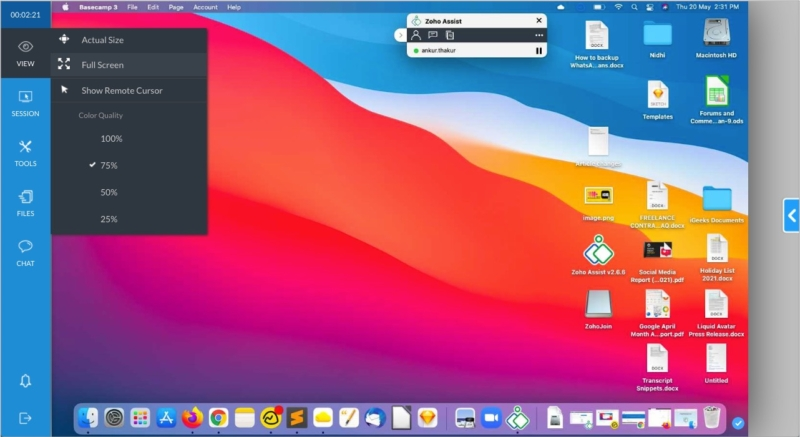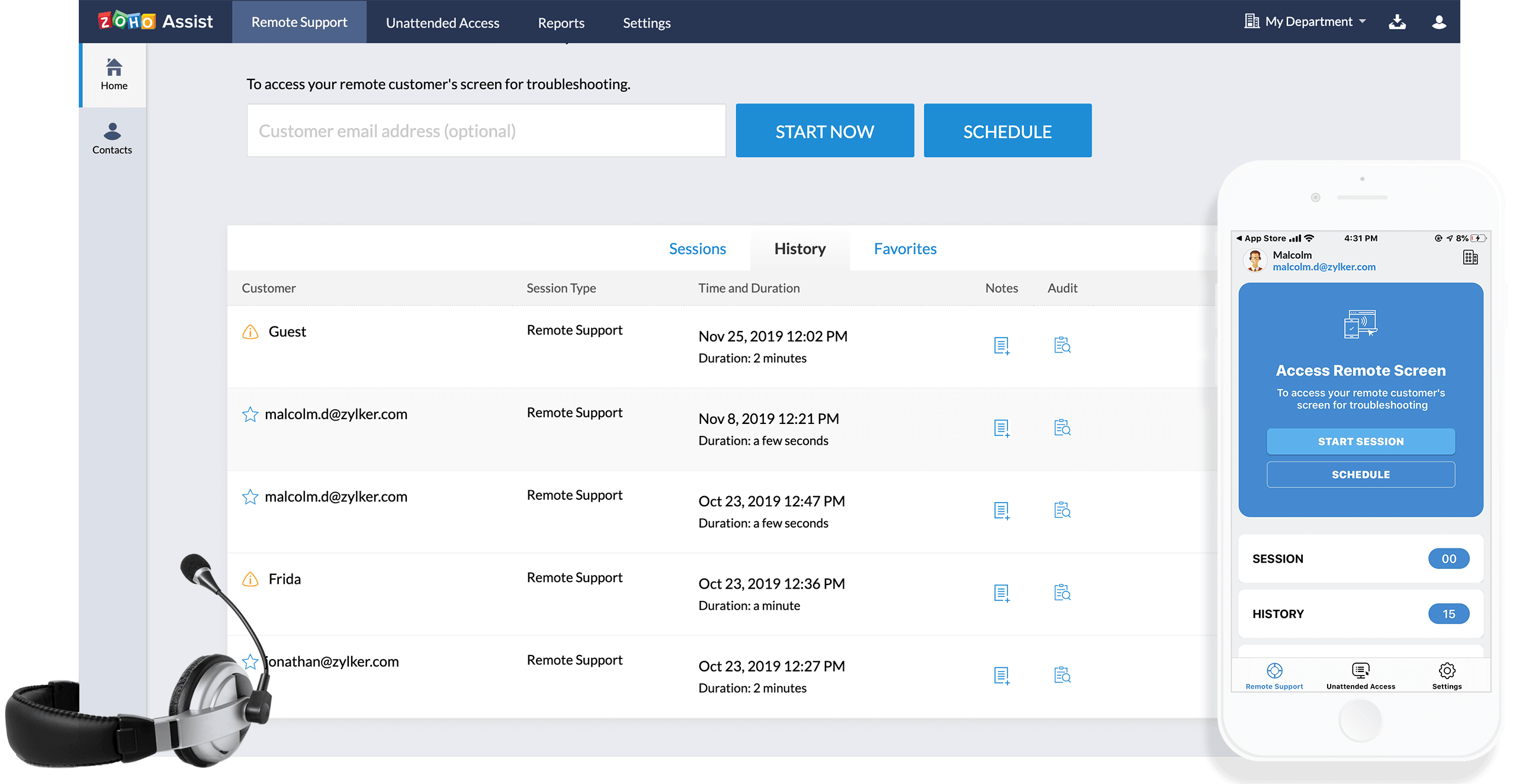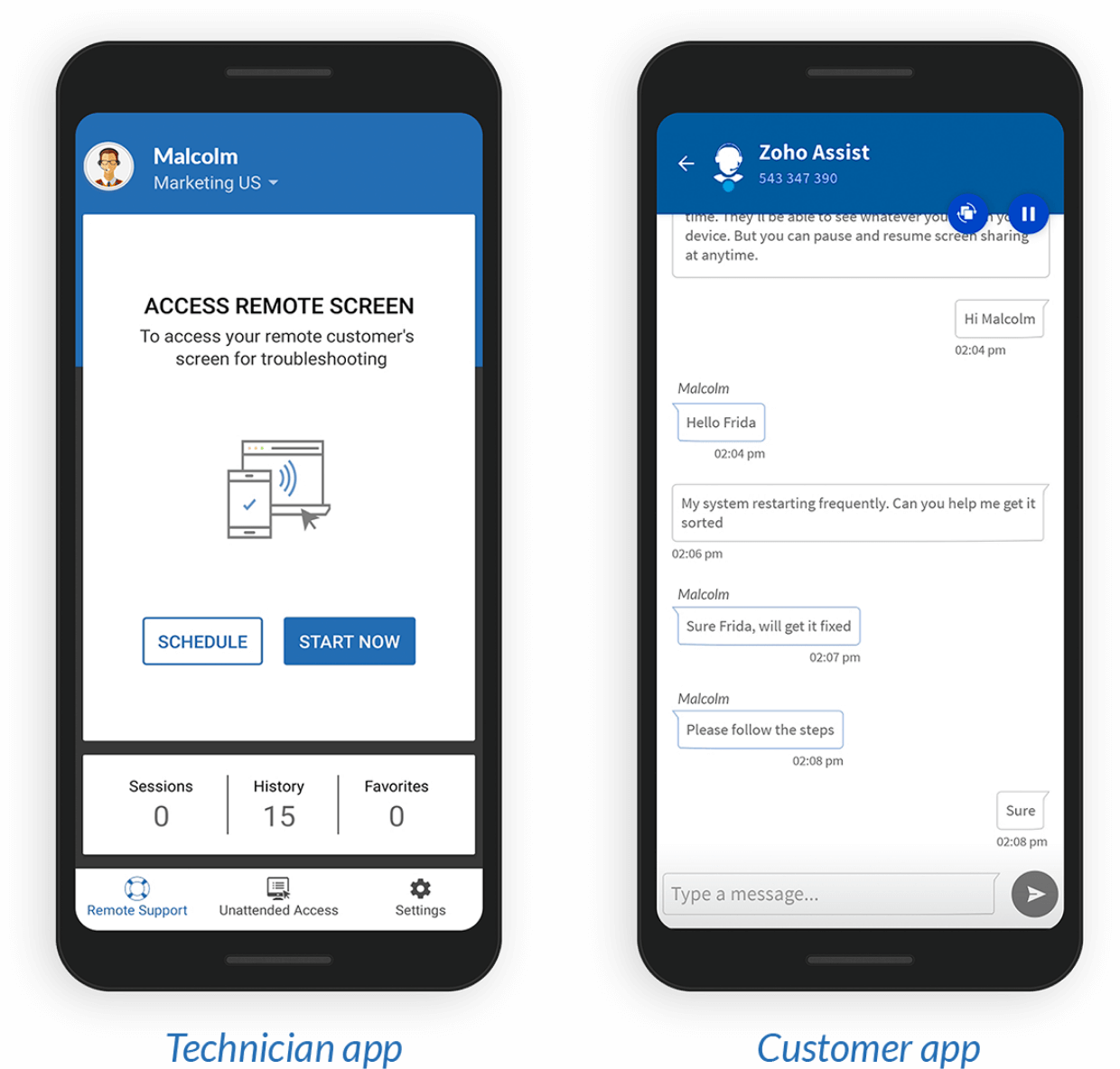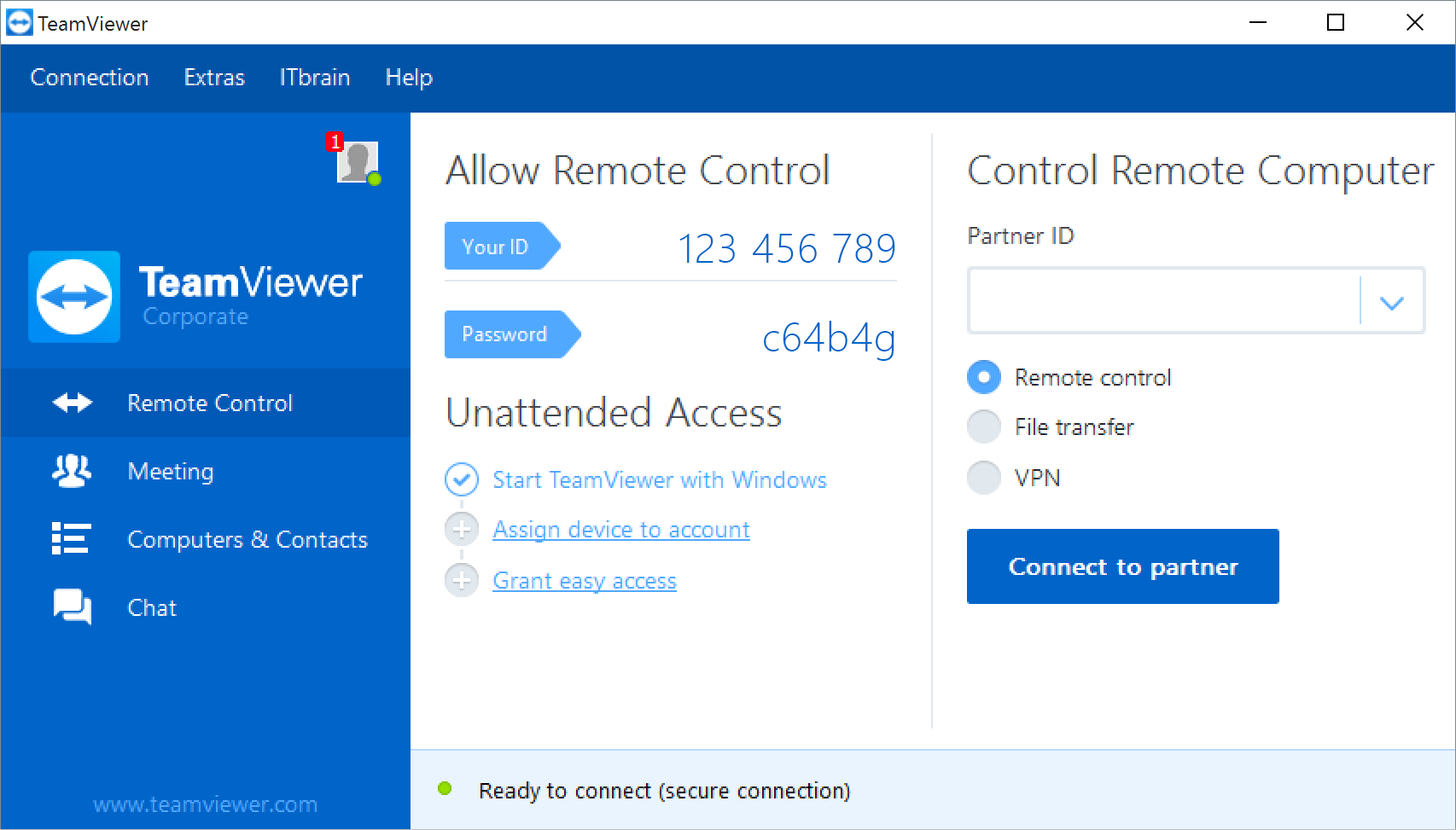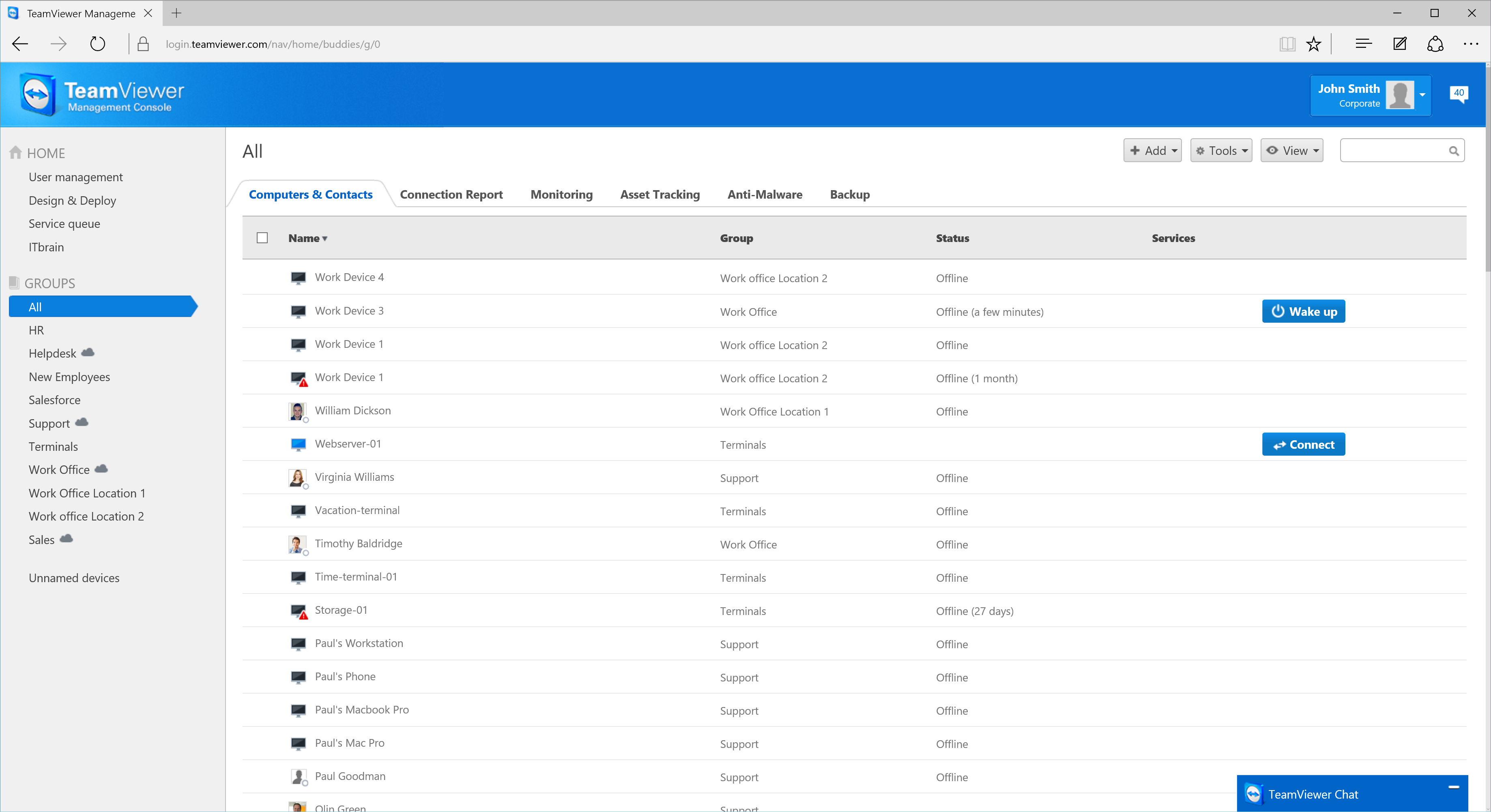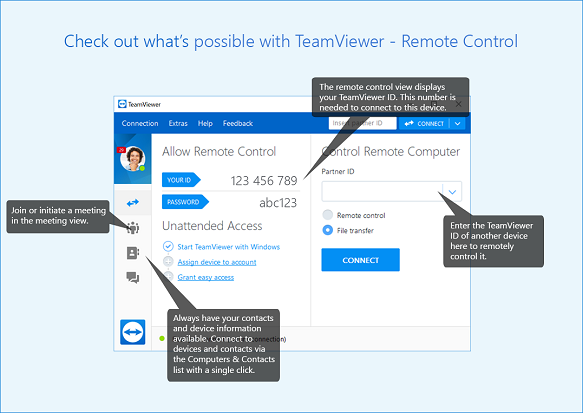Zoho Assist vs TeamViewer
Remote access software is an essential solution for individuals or organizations who need to manage and access remotely located computers. Many remote access tools are on the market with different features that appeal to various audiences. This article looks at the differences between Zoho Assist and TeamViewer to help you select the right one for your situation.
Useful tip:
In the world of remote desktop solutions, HelpWire stands out as a notable free option compared to well-known services like TeamViewer and ZohoAssist. Designed for both individual and business use, it provides immediate remote support. It mirrors the key functionalities of these familiar services but sets itself apart with its free access and exceptionally user-friendly design.
Overview
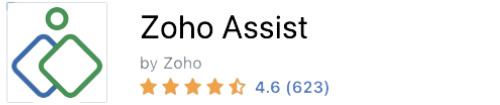
Zoho cloud software company has Zoho Assist as part of its suite of products. Zoho Assist allows for easy on-demand remote support for companies to service their customers easily and cost effectively. Zoho Assist is cloud based so requires no installation and it includes a 14-day free trial. Thereafter, there is a number of pricing options available to suit your business requirements.
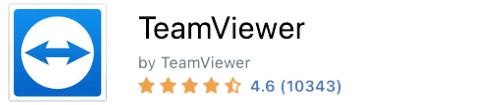
TeamViewer is a complete remote desktop solution giving full remote access to any computer where TeamViewer is installed. Follow the guide on how to install TeamViewer correctly. Personal and non-commercial users can download the software for free. For corporate users, a free trial is available to assess the software before making a decision. TeamViewer can be used on all mainstream operating systems including Windows, macOS, Android and iOS.
TeamViewer includes all industry standard security measures to give you peace of mind whether you’re using TeamViewer to transfer files, provide remote support, creating a VPN or hosting an online meeting.
Features
Zoho Assist
Zoho Assist includes voice and video chat – allowing you to provide better remote support to your customers. Zoho Assist supports multi screens during a session and session recording is available allowing you to keep a log of all session activities which is integral for training and providing historical client/support communications.
Zoho Assist uses Two Factor Authentication (2FA) such as OTP and SMS. All communications are secure and encrypted using SSL and AES 256-bit encryption. As a cloud based software solution, no downloads are required, and there is no need to maintain upgrades. Zoho Assist is also firewall-friendly and it is easy to configure for work.
TeamViewer
TeamViewer’s cross platform support makes it a robust yet flexible solution for your remote desktop needs. You can run TeamViewer on your Android or iOS mobile device, or even run it from a removable USB storage device, which gives you a level of portability other applications do not.
Common uses of TeamViewer include shared presentations or product demonstrations, virtual training and sharing of training material as well as remote support. The end user or machine being accessed remotely does not have to have TeamViewer installed. This is especially useful in a support scenario where an end user might not want to install additional software on their machine.
By simply running the application and providing the other party their ID and password, the support team is able to access the remote computer and immediately investigate and resolve the problem.
Interface Comparison
Both Zoho Assist and TeamViewer have an intuitive user interface that is easy to use. Image resolution is not lost when scaling images. Connecting to mobile devices as well as desktop machines is easy.
Operating Systems
Both remote assistance accessibility apps support a multitude of operating systems, allowing users to cross-compare Anydesk and Microsoft RDP based on the number of OS with remote support access.
Pros and Cons
Below we’ll cover the pros and cons of both remote access tools, allowing you the option to cross-compare them against Zoho Assist and Anydesk.
Zoho Assist
TeamViewer
Pros | Cons |
Free version for personal use available | Pricey compared to other software on the market |
User friendly user interface | File transfer for larger files can be quite slow |
Fast connection speeds | Some glitches reported where users on the free version experienced restrictions. |
Phone support is only available Monday to Friday |
Price
Because a variety of pricing options are available for both tools, as well as the information provided about these apps, users can effortlessly compare pricing policy with tools like RDP and GoToMyPC.
Zoho Assist
Zoho Assist offers a limited free plan, three paid remote assistance plans, and two paid unattended access options. With an annual subscription, Zoho Assist helps save you over 15% in cost. Keep reading to learn more about the costs and variations of its packages:
- • Free: Five unattended PCs and one remote technician are supported under the free option. Instant chat, clipboard sharing, user management, organizational roles, desktop application, integration with Zoho SalesIQ and Zoho Desk, multi-monitor navigation, remote Ctrl+Alt+Del, idle-session time out, two-factor authentication, log reports, essential customer support, Zoho Assist APIs, and support for Windows, Mac, Linux, and Chrome OS are just a few of the features included in the package.
- • Remote Support – Standard: The Standard plan offers everything in the free version. It also includes remote screen blanking, file transfer, reboot and reconnect, session transfer, screen capture, voice chat, email configuration, and integrations with Zendesk, ServiceNow, Freshdesk, Jira, and Google Contacts. You will get billed $10 per month per technician annually or $12 when billed monthly.
- • Remote Support – Professional: The Professional plan, which costs $15 per technician monthly when billed annually or $18 per technician when billed monthly, offers everything provided by the Standard version as well as session scheduling, notes, screen swapping, screen sharing, support for mobile and IoT devices, personalized email templates, and advanced reporting.
- • Remote Support – Enterprise: The Enterprise plan includes all the features of the Professional package as well as video chat, annotation, remote print, session recording, service queue, extra cloud storage, extra VoIP credits, session audit, department organization, and a customer widget for $24 monthly per technician when billed annually or $28 when billed monthly.
- • Unattended Access – Standard: The Basic package, which costs $12 per month when billed monthly or $10 per month when billed yearly, provides access to 25 computers for an infinite number of users or professionals. It includes the same features as the free plan as well as computer grouping, group permissions, bulk deployment, Wake on LAN, file transfer, remote power, session confirmation, multi-monitor navigation, customized reports, mobile applications, and screen-capture capability.
- • Unattended Access – Professional: The Professional plan includes all of the features of the Standard version for $15 monthly per technician when billed annually or $18 when billed monthly. It also includes advanced reports, personalized email templates, departmental organization, bulk distribution via Distributor, diagnostic tools, personalized domain mapping, support for mobile and IoT devices, annotation, remote print, session recording, session audits, contact management, and services queues.
TeamViewer
TeamViewer provides a free version of its remote desktop software and a 14-day free trial, along with add-ons and third-party integrations. They also offer five paid plans; there are two options for single and group users plus an Enterprise choice. On the latter plan, you need to obtain a quote fitted to your business.
Moreover, they have four pricing editions, which you can find below:
- • Teamviewer Remote Access: $24.90/month (1 license)
- • TeamViewer Business: $50.90/month (1 license)
- • TeamViewer Premium: $112.90/month (15 licenses)
- • TeamViewer Corporate: $229.90/month (30 licenses)
Here’s an overview of each plan for you to better understand which one suits you best.
Pricing plans | TeamViewer | Zoho Assist |
Free Version | Yes | Yes |
Free Trial | No | 15 days |
Level 1 | $24.90/month | With Remote Support or Unattended Access $8/month |
Level 2 | $50.90/month | With Remote Support or Unattended Access $13/month |
Level 3 | $112.90/month | With Remote Support $21/month |
Level 4 | $229.90/month | N/A |
Level 5 | Custom pricing | N/A |
Top Free Alternative to TeamViewer and ZohoAssist: Discover HelpWire
HelpWire is tailored for independent professionals, small to medium-sized businesses, and help desks, offering a strong, free alternative to established remote desktop tools like TeamViewer and ZohoAssist. It’s adept at providing swift support for a range of systems such as PCs, Macs, laptops, and workstations.
What sets HelpWire apart is its no-cost access for both personal and business use. It’s simple and clear interface makes starting remote support sessions easy, avoiding the complexity often associated with other remote desktop solutions. A key feature of HelpWire is its ‘quick connect’ option, that allows you to initiate a remote support session by creating a unique session link and sending it to your remote client. This feature ensures rapid and efficient connections with clients, reducing the time needed to troubleshoot technical problems.
Key Features
• Cross-Platform Remote Support: HelpWire offers seamless assistance for users on Windows or macOS, ensuring compatibility and ease of use across different platforms.
• Customizable Performance: Adjust settings for faster data transfer or improved remote screen resolution to suit various support requirements.
• Quick Support Session Setup: Teams can easily initiate support sessions using a unique HelpWire client application link, simplifying the connection process.
• Simple File Transfers: Effortlessly share files with remote client devices, enhancing the overall support experience.
• Comprehensive Client Management: HelpWire’s operator account includes extensive features for managing clients, boosting user satisfaction.
Conclusion
The important factors to consider when weighing up your options for a suitable remote access solution are price and features. Unless you require specific Linux support, all other industry standard desktop and mobile operating systems are supported by the most available remote access software.
To ensure the right software for your needs, consider price and features. Teamviewer is packed with great features, but that comes with a price tag that might be too much for a small company. If you simply want to allow remote access for technical support, Zoho Assist is more than capable.