Today, remote work and remote support are no longer new concepts— more companies want to provide flexible working conditions and better customer support.
To this end, we’ve spent the last few weeks testing AnyViewer and AnyDesk. In this article, we’ll compare both tools extensively to help you make the best choice.
Overview
AnyDesk Overview
AnyDesk is a cross-platform remote desktop software companies use to connect to different devices remotely. What makes AnyDesk great is that it’s easily accessible across many operating systems, including Android, iOS, Chrome OS, and Linux.
Developed in 2014 by co-founders Andreas Mahler, Philipp Weiser, and Olaf Liebe, it has grown to become one of the leading remote desktop apps on the market. The application has been downloaded more than 250 million times globally and boasts of users in over 180 countries.
AnyDesk is a great fit for medium- to large-sized companies that offer remote technical support to customers or have employees who need remote access to workstation computers.
With AnyDesk, you can:
- • Easily transfer files between remote and local devices
- • Use an address book function to track contacts and connections
- • Remotely access and control devices via a smartphone or tablet
- • Access hardware components like the power button, cursor, and DVD reader
- • Record support sessions for future references

AnyViewer Overview
AnyViewer is fast, secure desktop software that allows users to control a device from anywhere remotely. Built by AOMEI Technology, this remote support tool allows users to transfer files, play games, and even provide remote technical support.
AnyViewer offers a lot of flexibility when it comes to remote control. For example, you can switch between multiple screens on a remote PC with one click, mirror the desktop screen on your mobile device, and even perform bulk actions like deleting and relocating contacts.
In poor network conditions, you can also hide the desktop wallpaper for a smoother session and access two control modes: mouse mode to control the computer’s cursor, and touch mode, which uses a phone to control the PC.
Overall, AnyViewer is a great fit for freelancers, individuals, and small businesses who need an affordable remote desktop solution for everyday tasks.
Feature
AnyDesk Features
IT support teams use AnyDesk to offer remote support to their customers in different ways. First, the software uses a group policy feature that allows the team to configure, control, and manage multiple devices simultaneously, saving the business time and resources.
Second, it uses an innovative DeskRT codec program that allows users to run stable connections and transfer high-quality data between devices, even with poor internet connections.
What’s more, businesses can host the software on their server and configure it to maintain consistent branding. This customization allows administrators to set up custom servers, add new users, configure permissions, block IP addresses, and determine privileges.
Because AnyDesk offers a Cloud/On-Premises enterprise solution, businesses use the software to build and scale their support teams. Companies can manage up to 10,000 devices simultaneously with a single client account.
AnyDesk’s mobile device support allows individuals to remotely connect, control, and manage different devices, including servers, desktops, and machines, with their mobile phones. As a result, companies can use AnyDesk to build a convenient hybrid work environment where resources and information are distributed easily, regardless of where employees are.
Lastly, AnyDesk provides a mobile device management solution (MDM) that administrators use to manage many mobile devices from one central location.
AnyViewer Features
AnyViewer makes remote control convenient by offering different flexibility settings. For example, it has an adaptive screen that allows the user to match the remote screen to the current operation window. This feature is particularly useful for mobile-to-PC remote control because users can resize the PC screen to fit the mobile device.
Secondly, it has a multiple monitor support feature that lets you display all remote monitors in a single window, making it easier for support teams to manage multiple tasks. AnyViewer’s unattended remote access setting also lets you securely transfer data between local and remote devices using a one-click control or a security code.
However, the size of files you can transfer depends on your subscription type. For example, the free version only allows a maximum transfer speed of 500KB/s and a single file size of 100MB. You’d have to pay for a subscription if you need more speed and file size.
The platform has a chat-in-session box that supports two-way conversations, making it convenient for support teams to get real-time customer feedback. You can also reboot the remote device, create keyboard shortcuts, play games remotely, and control access rights for each team member.
| Feature | AnyDesk | AnyViewer |
|---|---|---|
| Mobile device support (Android & iOS) | ||
| Multi-Monitor Switch | ||
| File transfer and remote printing | ||
| Session recording | ||
| Two-factor authentication | ||
| Phone support | ||
| API integration | ||
| Access Controls/Permissions | ||
| Chat/Messaging | ||
| Drag & Drop | ||
| Remote Access, monitoring, and management | ||
| Reporting Statistics & Analytics | ||
| Session Recording and transfer | ||
| Unattended Access | ||
| Whiteboard |
Security
Privacy and security matter when using remote desktop software— you’ll need a platform that doesn’t support unauthorized access and weak sign-in credentials. Before passing our verdict, we spent days extensively testing and studying online feedback from real-life customers (AnyDesk and AnyViewer reviews).
Here’s how AnyViewer and AnyDesk achieve secure remote access and handle security concerns.
Default Permissions
Unlike AnyViewer where basic settings are turned on by default, AnyDesk’s default settings protect your privacy and give you control over the data you want to share. For example, you must actively give the app interactive access, privacy permissions, and connection access. You must also opt-in to have your performance data collated and stored.
However, neither platform provides a prompt that encourages the user to adjust these settings. So, whichever you choose, you must proactively set your security settings to keep your data safe.
Login Access
Both platforms implement multi-layer security layers when it comes to user access.
AnyViewer combines Asymmetric ECC 256-bit end-to-end encryption and Two-Factor authentication to help you transfer data securely. You can also access additional security features such as a blacked-out screen for privacy, an interface lock, and a disabled remote input feature to prevent unwanted access.
AnyDesk’s security layers also include military-grade TLS1.2 Standardised Protocol Technology, 256-bit AES Transport Encryption, and Two-Factor Authentication. The RSA 2048 asymmetric key exchange encryption verifies all connections, ensuring data is transmitted via private connections.
In addition, AnyDesk is equipped with additional measures like single sign-on to avoid password theft, access management for only authorized devices, and session logs to monitor access activity. Despite having top-level security protection, AnyDesk users may still be susceptible to attacks by scammers.
Interface Comparison
Both tools have an intuitive, clutter-free interface that is easy to navigate. When you log into AnyViewer, you’re greeted with a modern dashboard and a left menu pane. Users can easily access any feature they need; each page contains concise information to help you get started.
Pic 1: 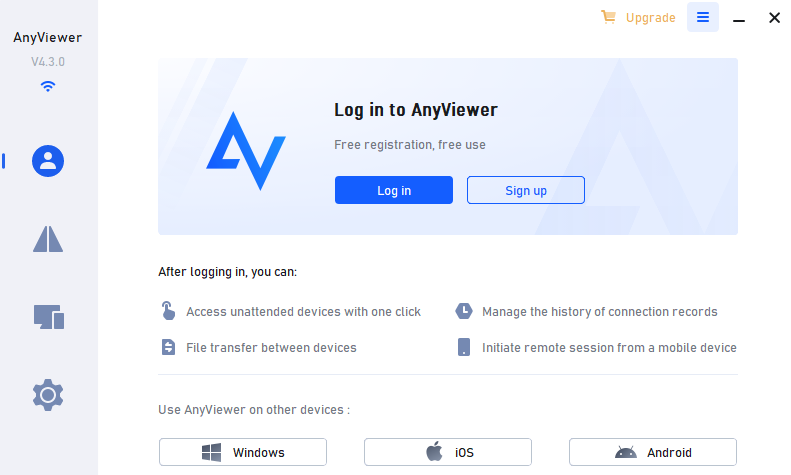
Pic 2: 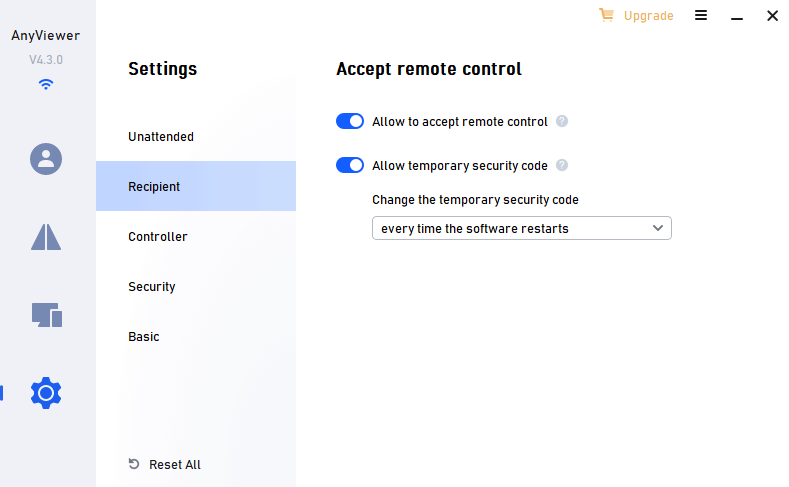
Pic 3: 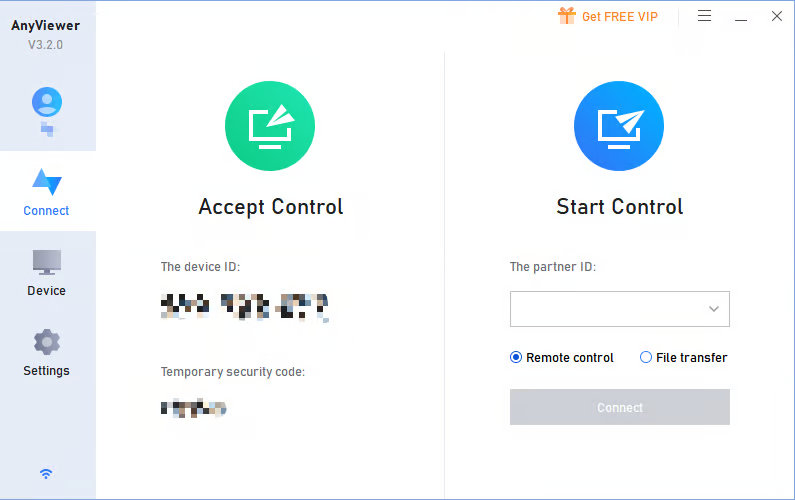
On the other hand, AnyDesk’s interface has an older, nostalgic feel. Although it’s clutter-free, users may have to fiddle with the buttons to determine what each does. Other than that, the homepage neatly organizes data into recent sessions, invitations, favorites, and news updates.
Pic 1:
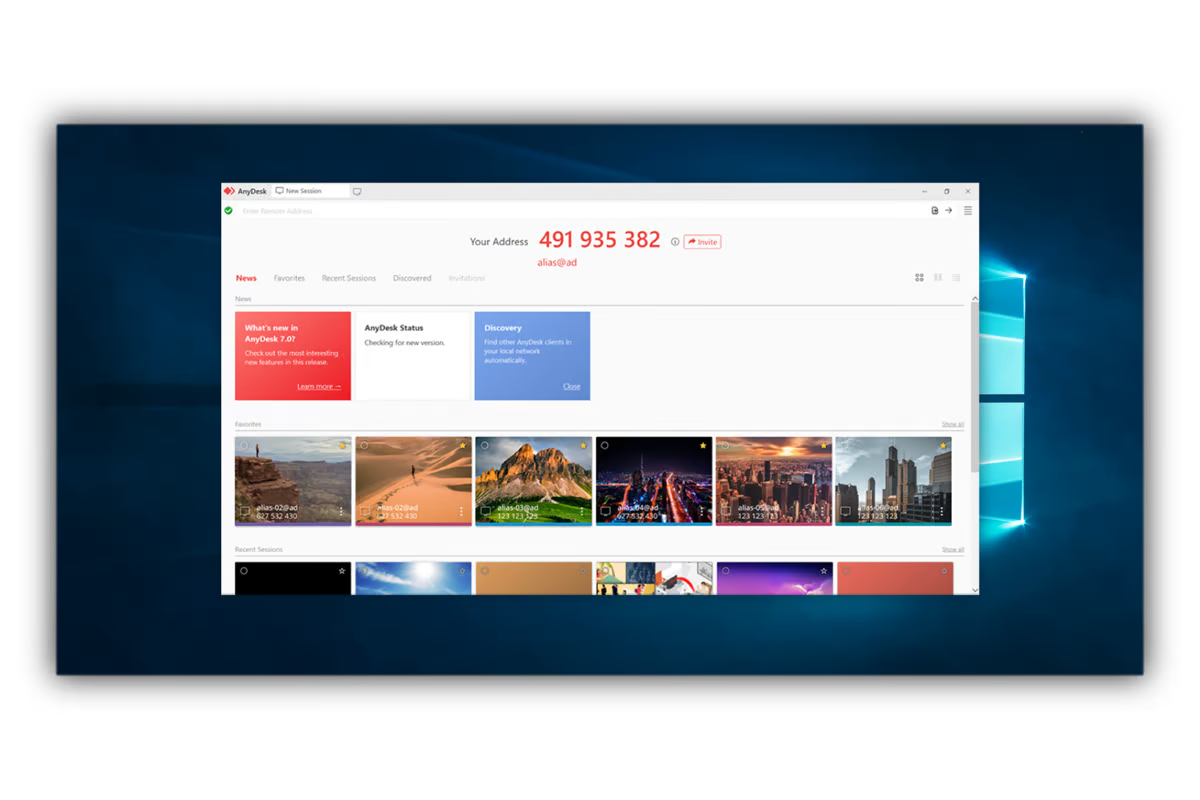
Pic 2:
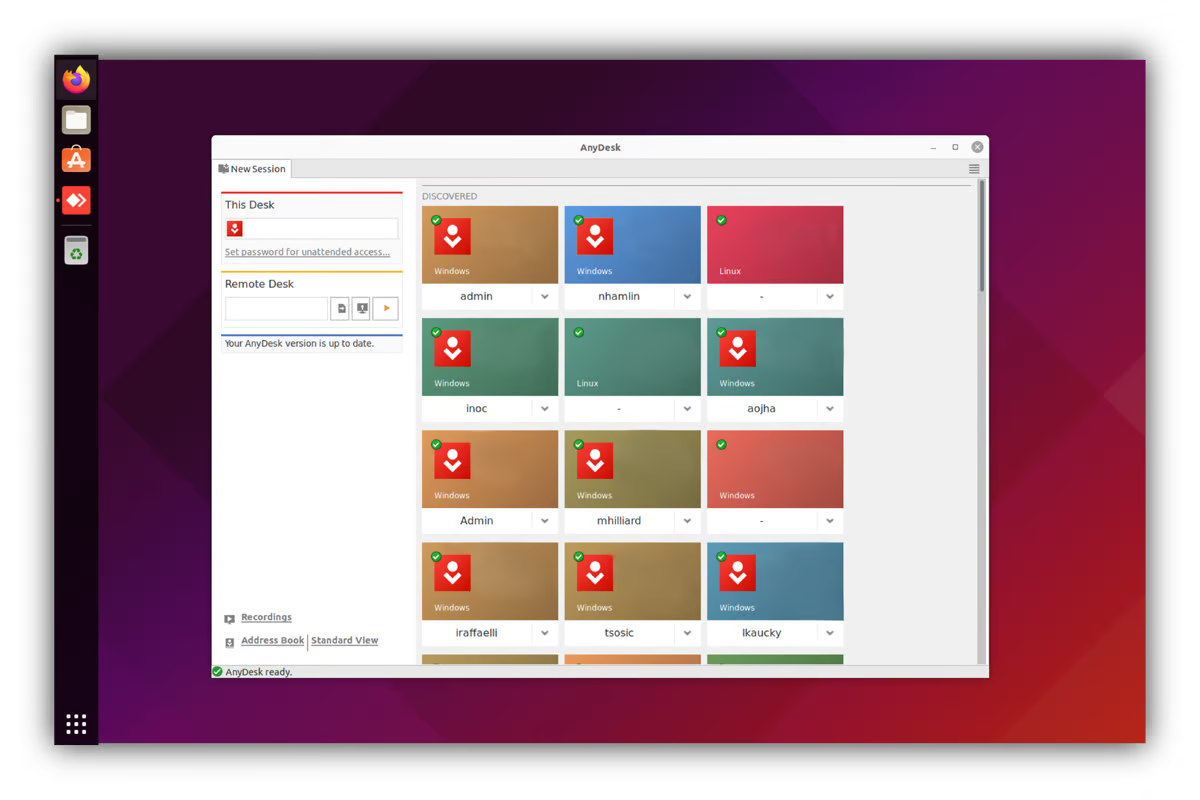
Pic 3: 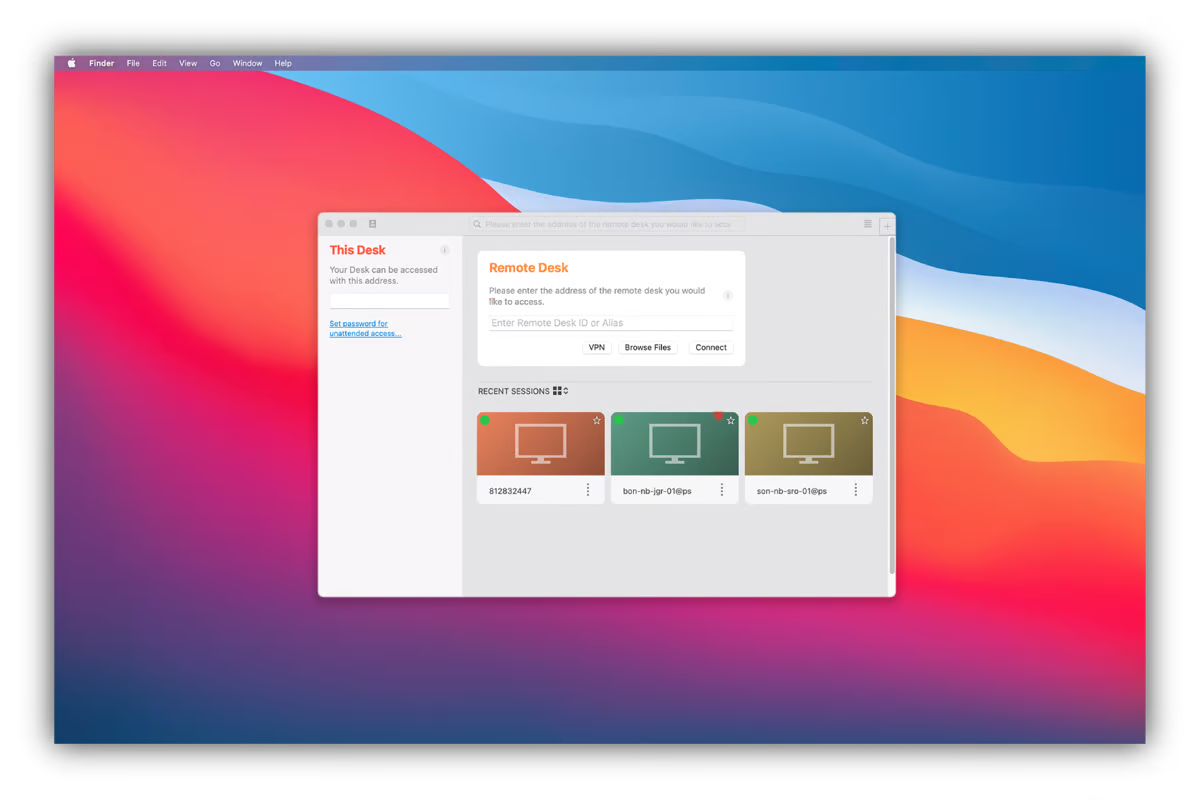
Overall, our tests showed that neither platform reduced image quality when scaling and were on their best performance during desktop-to-mobile and desktop-to-desktop connections.
Operating System
Despite their similarities, AnyViewer and AnyDesk do not support the same range of devices, as shown in this table.
| Supported OS | AnyDesk | AnyViewer |
|---|---|---|
| Windows | ||
| MacOS | ||
| Android | ||
| iOS | ||
| Linux | ||
| Chrome OS | ||
| RaspberryPi | ||
| FireOS |
Pros And Cons
In this section, we provide an overview of the advantages and disadvantages of AnyViewer and Anydesk.
AnyDesk:
Pros
- Offers granular control over security and access settings
- Quick and easy installation
- Live chat is available for remote sessions
- Users can access reporting analytics
Cons
- Remote sessions time out after one hour
- Subscription tiers are a bit pricey
- Copy and paste is not supported
AnyViewer:
Pros
- Subscription plans are affordable
- The user interface is intuitive and modern
- Sessions remain stable even with poor internet connectivity
- Drag and drop feature is available
Cons
- Supports only Android, iOS, and Windows operating systems
- Doesn’t offer API integration
Pricing
Both platforms do not require credit card details when signing up. This makes it very easy for you to perform a test check before committing to either platform. Regardless, AnyDesk and AnyViewer offer radically different subscription tiers.
AnyDesk
AnyDesk’s free version only allows you to perform basic tasks like remote control and management. For advanced features, you’d need to subscribe to one of the pricing plans below:
The Solo Plan
Billed at $10.90/month, AnyDesk’s Solo plan is a great fit for individuals, small teams, and single-run businesses. This plan allows for unattended access to up to 100 devices and provides mobile device support.
The Standard Plan
Billed at $21.90/month, AnyDesk’s Standard plan is a great fit for small teams and businesses that need less than 20 licensed users. You can add up to 20 connections and connect to unlimited devices via interactive access.
The Advanced Plan
This plan, billed at $57.90/month, is great for medium-sized businesses and large corporations that require advanced remote support. It is unique because it provides access to advanced features like user management, mass deployment (MSI), and a command-line interface. You can also add up to 50 connections on a single enterprise account.
The Ultimate Plan
AnyDesk’s Ultimate plan is built for companies that need custom solutions. For this, you’ll need to contact the sales team for a free consultation and custom pricing.
AnyViewer
The Free Plan
AnyViewer offers a free plan that is great for individual and family needs. It allows for one licensed user with three login devices and ten managed devices. It also offers unlimited remote access, text chat in session, and Two-Factor authentication for security. It is a great alternative to AnyDesk’s solo plan.
The Professional Plan
This plan costs $3.58/month and is a great fit for small businesses that need features not offered in the free plan. Its pricing is cheaper than AnyDesk’s standard plan and offers relatively the same features. For a fraction of the cost, you get access to high-speed file transfer, access in privacy mode, and multi-monitor switching capabilities.
The Enterprise Plan
At $16.58/ month, this plan is a great fit for medium-sized teams and large corporations that need up to 30 licensed users. Additionally, businesses can access unlimited channels, unlimited simultaneous sessions, and operation shortcuts. It’s also a great fit for medium businesses that are scaling their support teams and need a low-cost solution to rely on.
For further support or custom features, businesses can contact the Anyviewwer support team for custom pricing. The company also offers a 15-day unconditional money-back guarantee, making it almost risk-free to try.
| Pricing plans | AnyDesk | AnyViewer |
|---|---|---|
| Free version | Yes | Yes |
| Free trial | Yes | Yes |
| Level 1 | $10.90/month | $3.58/month |
| Level 2 | $21.90/month | $16.58/month |
| Level 3 | $57.90/month | Contact sales team |
| Level 4 | Contact sales team | N/A |
Conclusion
AnyViewer stands out for its affordable tiers, intuitive user interface, and stable connection. Its features suit the everyday remote needs of individual users, small businesses, and families.
On the other hand, AnyDesk offers robust security and advanced management solutions like mass deployment options and command-line interfaces. Despite its higher subscription plans, these features make it useful to medium and large-sized enterprises.
Ultimately, as businesses navigate the ever-changing landscape of remote work and support, the right remote desktop access software will depend on your unique business requirements.
Frequently Asked Questions
There are two common reasons why this may happen: either the “RCService” service is not running or the software can not connect to your server.
To resolve this, simply go to Task Manager > Services > RCService > and click Start to turn it on.
AnyViewer combines Asymmetric ECC 256-bit end-to-end encryption, Two-Factor authentication, and other security measures to help you transfer data securely. You can use security features like a blacked-out screen, an interface lock, and a disabled remote feature to prevent unwanted access.
Ultimately, the best remote desktop software depends on your unique requirements and business needs. To determine which platform works best for you, read our extensive review of AnyViewer vs TeamViewer.