RemotePC Classic vs. Performance Viewer: Exploring the Differences
RemotePC by IDrive is an efficient, cloud-based remote access and control software solution. It allows you to access devices like desktop computers remotely if you have RemotePC software installed on your computer with an internet connection.
The software is helpful in different scenarios like:
- • Helping your family members at home if they face any issues with their computer
- • Invite team members to collaborate on your project in real-time
- • Troubleshooting issues quickly
- • Accessing important files from your office or home computer while traveling
In RemotePC, you will have two viewing options to choose from – Classic and Performance. So, if you are unsure which RemotePC viewer is best for you, this comparison guide will help you choose the right one for your needs. This article will cover:
- • RemotePC Performance Viewer vs Classic comparison and key differences between them.
- • Which RemotePC viewer is best for your remote access requirements based on parameters like functionalities and speed of the internet connection?
RemotePC Classic Viewer
What Is RemotePC Classic Viewer? RemotePC Classic Viewer is the basic viewing mode or standard remote access viewer of RemotePC that you can use to perform basic remote access operations. It requires stable internet connectivity to enable remote access and operations that don’t consume heavy resources. It’s useful for tasks like file sharing, quick troubleshooting, and so on.
Thus, if you have a slower internet connection and basic remote access needs, Classic Viewer can be suitable for you. This is why it’s the best option if you are a small business, a startup, or an individual. In addition, if you have an old tech stack with various operating systems, Classic Viewer is useful.
Classic Mode RemotePC Benefits
- Lower bandwidth consumption:RemotePC allows you to establish a connection with a remote computer without consuming many resources or degrading your system performance. This means you can enable smooth remote access and perform your tasks effortlessly even with slower internet connectivity.
- Wider compatibility:RemotePC is compatible with a wide range of operating systems, hardware, and devices. Operating systems it’s compatible with are - Windows, Android, MacOS, iOS, and Linus. It works on mobile, desktop, laptop, web, etc.
- Small business friendly:RemotePC is best suitable for small businesses with basic remote access needs like troubleshooting a remote computer, collaborating on tasks, transferring files, etc.
- Works anytime, anywhere:If you are traveling or need remote access from a region with a slow internet connection, this remote desktop solution is a great option for you. It will allow you to work from anywhere and at any time.
RemotePC Classic Viewer Limitations
Apart from benefits, RemotePC comes with certain limitations:
- • Low visual quality: RemotePC’s Classic mode offers basic color depth (eg 16-bit) while the resolution is standard (eg. 1024×768).
- • Not the best option for complex tasks: RemotePC’s Classic mode is not suitable for heavier tasks requiring high-quality, smooth visuals and high frame rates. Thus, making the mode inefficient for high-resolution video gaming, editing, graphic designing, etc.
Overall, the RemotePC Classic Viewer focuses on basic functionality with stability, instead of high visual quality or graphics. It’s a useful solution for every day, low-power-consuming remote access tasks.
Performance Viewer
What Is RemotePC Performance Viewer? RemotePC Performance Viewer is an advanced viewing mode of RemotePC that you can use to enable high-performance remote access operations. It’s integrated with RemotePC’s full suite application and offers up to 60 FPS speed. This is what sets Performance Mode apart in RemotePC, making it possibly the fastest remote access solution worldwide for remote device access.
So, if you want to perform resource-intensive operations like online gaming, graphic design, high-resolution video editing, etc., Performance mode is the better option than Classic mode. It facilitates high frame rates and resolutions to make visual tasks easier without compromising on system performance.
Now, let’s understand the Performance Mode benefits and limitations.
Advantages of Performance Viewer
So, if you are wondering, is RemotePC Performance Viewer worth it?
- Engaging viewing experience:As the Performance Viewer has a high frame rate and supports higher resolutions (e.g., 1920×1080 or higher), you will get a sharper image and video quality and responsiveness on the screen. This helps improve the viewing experiences for users accessing the remote computer.
- High frame rates:You will get up to 60 frames per second (FPS) on the screen, which helps in loading visuals faster. This caters to a better, more responsive user experience.
- Accurate color reproduction:Performance mode has a richer color depth (eg. 32-bit with 4:4:4 chroma subsampling) to reproduce highly accurate color on the screen.
- Smooth audio and video playback:Remote PC Performance Viewer uses advanced codecs, which helps smoothen playback quality in videos and audio during a remote session.
- High-performance applications:
You will get high-performance remote access ideal for tasks requiring fast visuals and responsiveness, such as Video editing, online gaming, graphic design applications, and working with high-resolution images and videos.
Limitations of Performance Viewer
- • High resource consumption: Performance Viewer consumes heavy system resources and requires a faster and more stable internet connection to function optimally than the Classic Viewer.
- • Compatibility issues: The Performance mode may have compatibility issues with older hardware lacking the required graphics processing power.
Overall, the RemotePC Performance Viewer is like a high-performance sports car. It focuses on high speed, responsiveness, and visual fidelity to complex applications. Similar to a sports car, it requires more resources like faster internet and powerful hardware to function optimally.
How do I connect to remote computers using RemotePC Performance Viewer?
RemotePC Performance Viewer is included in RemotePC’s full-suite application. To connect to a remote computer (already configured) using this tool, follow the below steps:
- Launch the app RemotePC. Log in to it.
- Under ‘Always-ON Remote Access’, you can see all your configured computers.
- To connect using the Performance Viewer option, click on ‘Performance’ against an online computer.
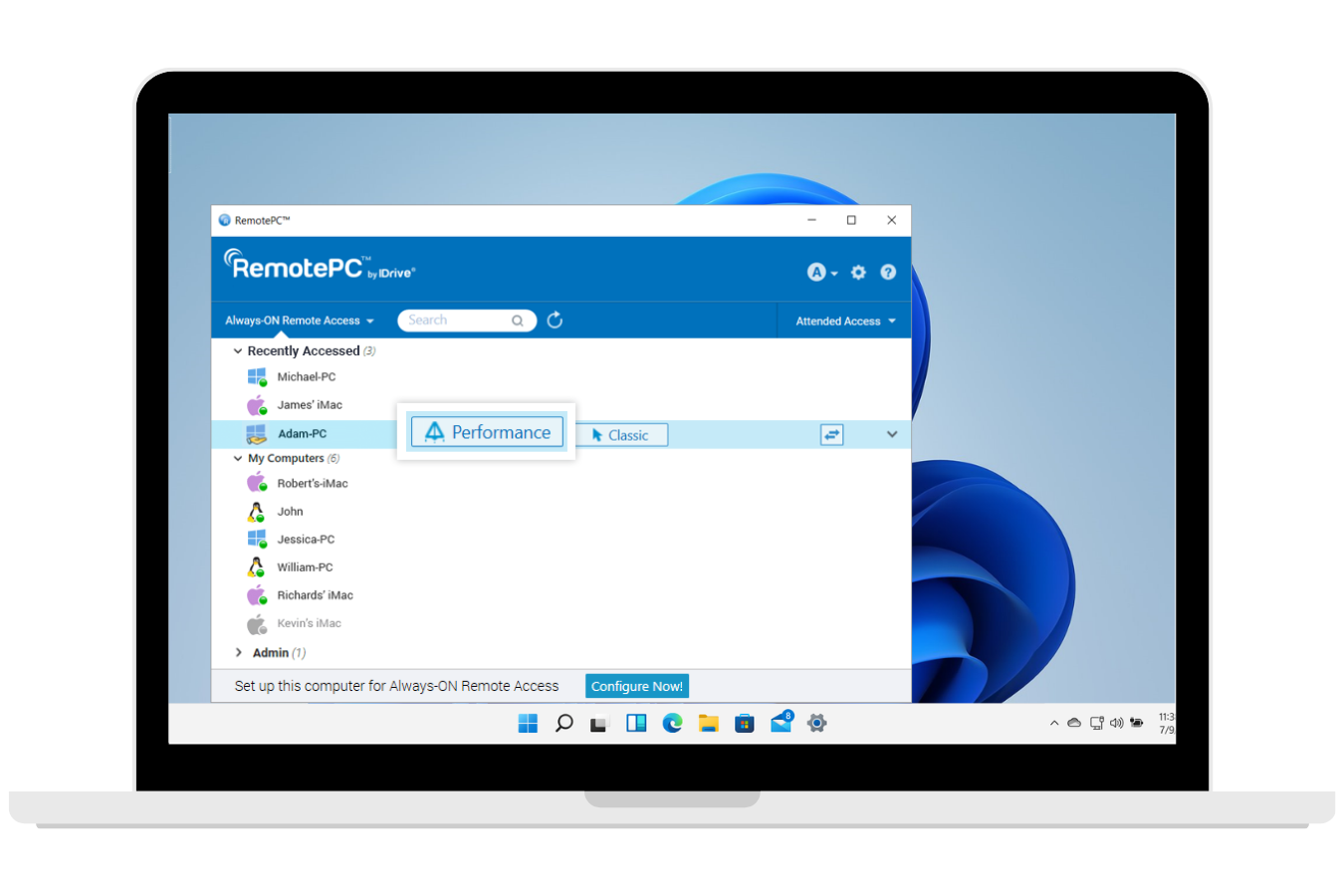
RemotePC Performance Viewer vs Classic: Comparison
If your internet connection is slower or not stable enough but you want to access a configured PC remotely, it’s possible to toggle between the Classic and Performance modes anytime you want. RemotePC will ensure you get the best user experience by reconfiguring the remote connection for varying frame rates.
What is the difference between classic and performance in RemotePC?
We have tried simplifying things by thoroughly evaluating both Classic and Performance viewing options. Here are RemotePC viewer options compared side by side as given in the table below.
| Feature | Classic Viewer | Performance Viewer |
|---|---|---|
| Bandwidth Consumption | Lower | Higher |
| Supported Features | Standard desktop features | High resolutions, 4:4:4 color depth, advanced codecs for video/audio, smoother visuals |
| Visual Quality | Lower resolution (e.g., 1024×768), basic color depth (e.g., 16-bit) | Higher resolution (e.g., 1920×1080 or higher), richer color depth (e.g., 32-bit with 4:4:4 chroma subsampling) |
| Frame Rate | Lower | Higher (up to 60 FPS) for smoother user experience, ideal for fast-paced content and applications |
| Connection Stability | More stable at lower speeds | May require faster and more stable connections for optimal performance |
| Compatibility | Broader compatibility with many systems, including older devices and operating systems | May require newer, more advanced hardware with sufficient graphic processing power for full functionality |
| Focus | Basic remote access | High-performance remote access |
| Ideal Use Cases | File management, browsing data, checking email, and more | Video editing, gaming, graphic designing, and more |
How to Choose the Right RemotePC Viewer
Comparing RemotePC Classic vs Performance Viewer to choose the best performance RemotePC viewer can be a bit complex. Each one of them has a set advantages and limitations. However, before you decide which one to choose, consider your internet connectivity strength and stability along with hardware power.
Where Classic Viewer Shines:
- • RemotePC Classic Viewer is a better option if you focus on stable connections over high visual fidelity.
- • If you don’t have powerful hardware and the internet connection is slower and less stable, you may want to choose the Classic mode. Otherwise, you may experience frequent lags and downtimes.
- • It’s great for small businesses and individuals with basic remote access needs.
- • It’s suitable for remote tasks like managing files, checking email, browsing the web, and more.
Where Performance Viewer Shines:
- • If you need high-quality visuals and a more responsive remote access experience, using the Performance mode will be a better option for you.
- • If you have a stable, high bandwidth connection and powerful hardware capabilities, use Performance Viewer.
- • It’s great for users with complex remote accessing needs and large businesses.
- • It’s suitable for resource-intensive applications such as online gaming, video editing, graphic designing, and more.
As a conclusion to this Classic vs. Performance Mode RemotePC comparison, we recommend trying both viewers to determine what works best for your remote access needs, internet connectivity, and hardware conditions.